While TV shows and listening to the radio are long forgotten, podcasts have stood to be a great internet replacement for them.
More and more people every day have started podcasting as the audience for podcasts has increased tremendously over the years. If you are convinced by the idea and are willing to start a podcast on your Mac using Garageband, this article will give you all the help needed.
Why Start a Podcast in General?

The main reason behind podcasts becoming popular is that it has become difficult for people to concentrate on an article or video and audio is a very convenient form of content. With tons of stuff going on around people, giving a certain task 100% attention is not possible and with video and articles, you cannot understand a particular piece of content without paying complete attention to it. Listening to audio content does not obligate you to keep your focus still at all times. Plus, starting a podcast has become very easy over the years. You can get your podcast started with Garageband without spending a dime on tons of different kinds of equipment.
Note: Podcasting was introduced in Garageband with Garageband 3 so none of the below steps will work on older versions.
Why Should You Start a Podcast Using GarageBand in 2021?
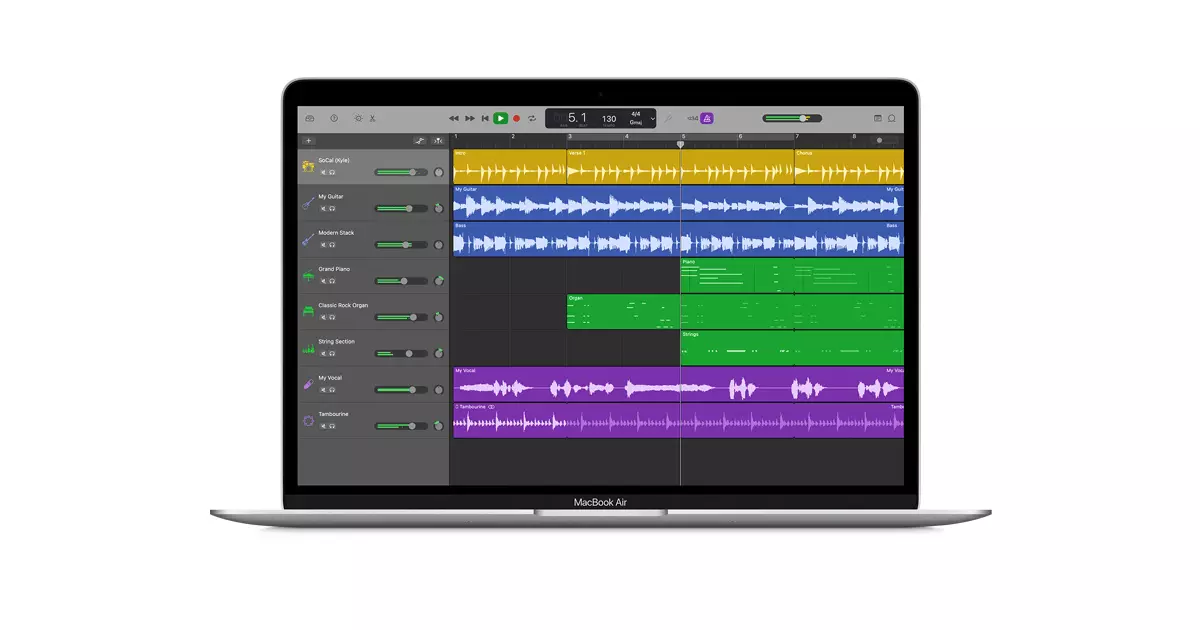
Though there are a ton of other options for you to create a podcast, Garageband is a really good option. You have tons of features to play around with, like different sound effects or stingers. You have access to a range of different sound effects from the sound of an alarm to an airplane. The stingers have stuff like cartoon chipmunks which add a nice little touch to any comedy horns. Overall, GarageBand is a complete mix of everything you need to put out the perfect podcast.
What are the Steps to Create a Podcast Using GarageBand?
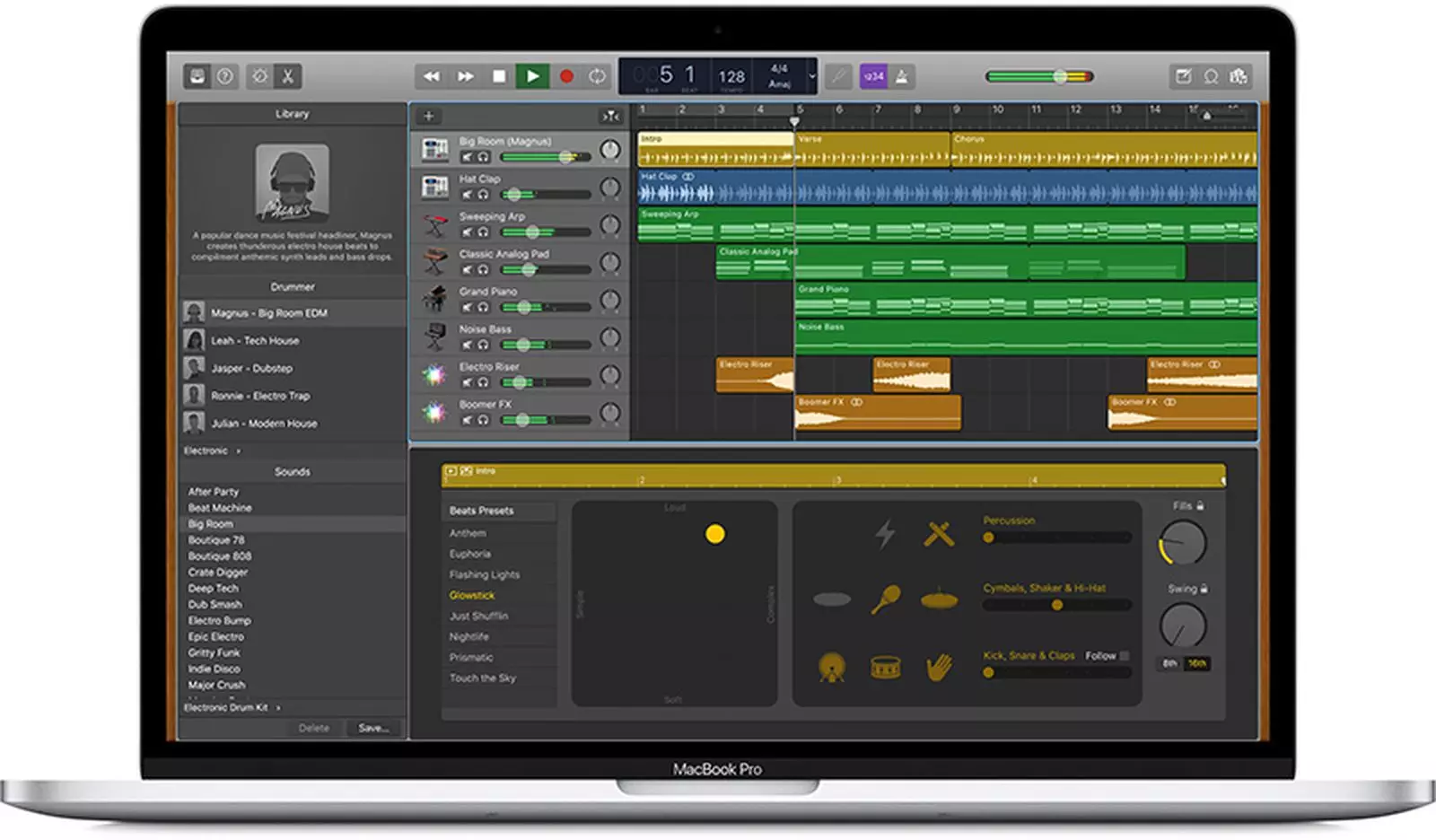
Creating a podcast on GarageBand isn’t that difficult if you follow the exact same steps mentioned below. Each step is gonna be a little long so just read through and by the end, you’ll be done with creating a podcast.
- The first thing you should do is go to the main page of Garageband, remember that the main page of GarageBand is slightly different from the GarageBand music page. When you get to the main page, click on the new podcast episode option and then type in the podcast name of your choice.
- Now, you should plug your microphone in and when that’s done, choose the audio track whether it is male or female. Give the record button a click (it’s the one in red) and start rambling anything you wish to. Remember that you can add editing tweaks later on, so don't worry too much about what you are speaking.
- Adding a jingle that is radio-styled makes everything better so if you wanna add that to your podcast, go to the loop browser (give the eye-like icon a click to reach the loop browser). In the loop browser, click on jingles and drag the jingle of your choice to the timeline. You have access to more than one hundred jingles in Garageband.
- Extra sound effects never hurt and you can add them by clicking on the sound effects or stingers option in the loop browser. Choose the sound effect or stinger you like and drag it onto the timeline.
- Finally, if you want to add the artwork to the podcast, just go to the media browser and then choose the desired artwork onto your podcast timeline.
These are all of the edits you’ll have to do in order for the podcast to turn out amazing. Now, let’s look into some other amazing features you can take advantage of, for making your podcast a big hit.
How to Deal with Multiple Hosts on GarageBand?

Having multiple hosts helps the growth of your podcast and it is generally more interesting for the people listening. With more people, you are able to have different perspectives, and it’s also fun while recording because you are not just talking to yourself.
If you are planning on having multiple hosts on the podcast, then you’ll need multiple tracks. It is very easy to add multiple hosts on GarageBand. Just click on the configure track header option and then give the record enable choice option a click. You can record various tracks at once if you want to but Garageband also allows you to record a specific number of tracks.
Your guest might be in a different location than you. If you have different audio inputs for the podcast, you can easily place it in a separate track. To do that, you’ll first have to adjust the guest audio track because it might function in a different manner than yours.



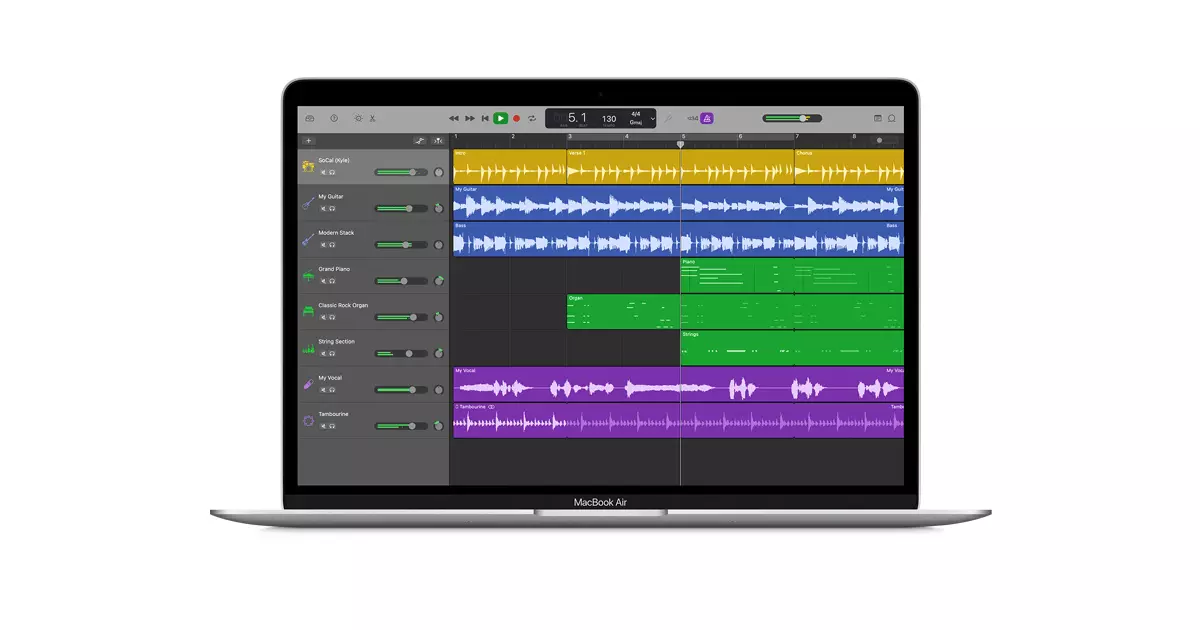
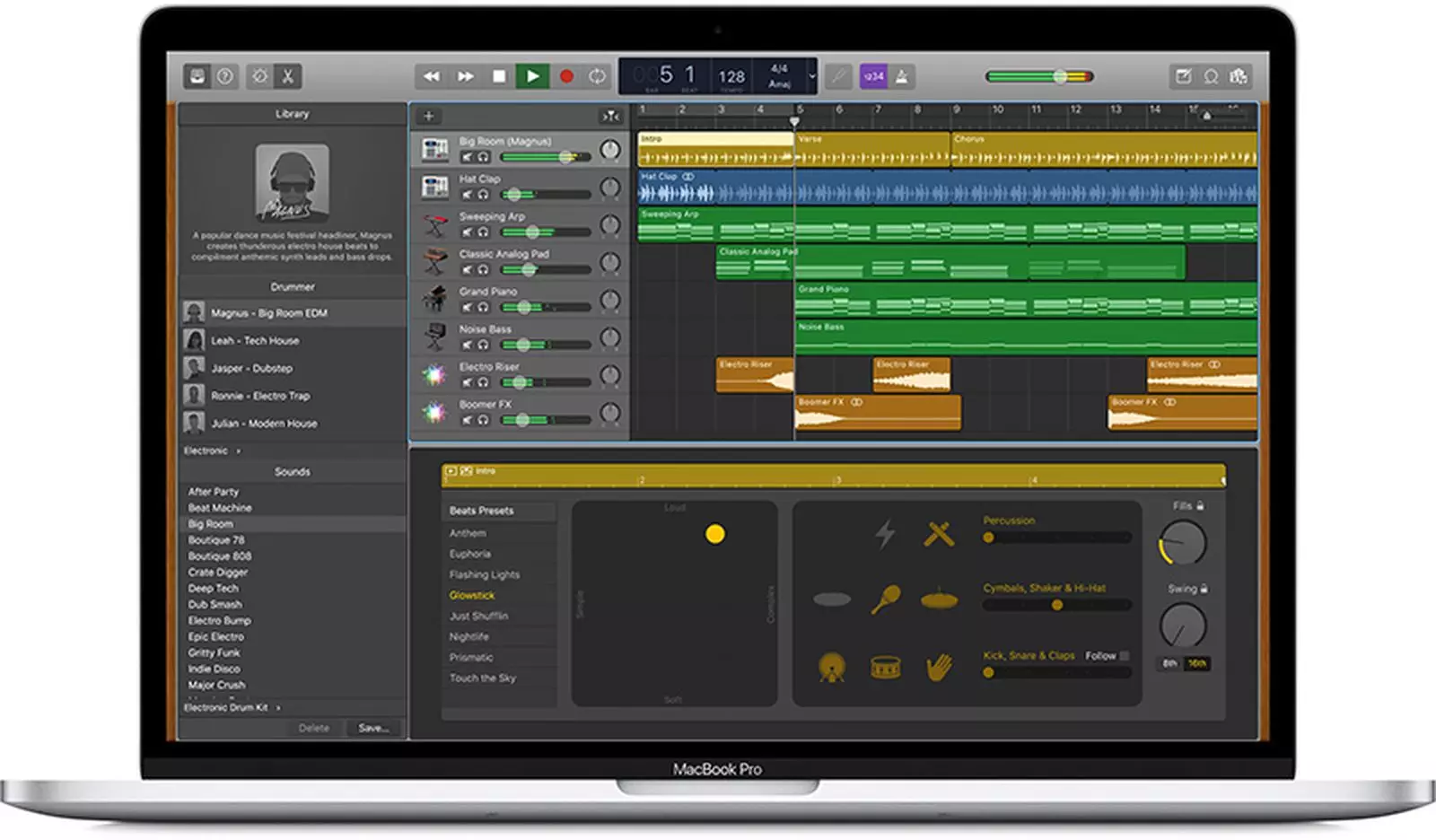


Leave your comments
Post comment as a guest