Comments
- No comments found

I have been using QuickBooks Desktop Enterprise as the accounting solution to manage finances. Recently, I encountered an issue with my system after a Windows update. I had it fixed, but some of my files were corrupt, including the QuickBooks Company file. I was able to get my hands on a backup copy of the QB data file, but the details in the Company’s chart of accounts were missing. As I was short on time, I used a professional QBW file repair tool from Stellar® to recover lost data from my QB Company file. This review will share my experience using the Stellar Repair for QuickBooks® Software and how it helped me recover lost QB data. Before we proceed, I have outlined some of the important key features of the software.
After downloading the QuickBooks® file repair software from Stellar®, I followed the prompts on the screen to install the software. After completing the installation process, I ran the software and was presented with the home screen.
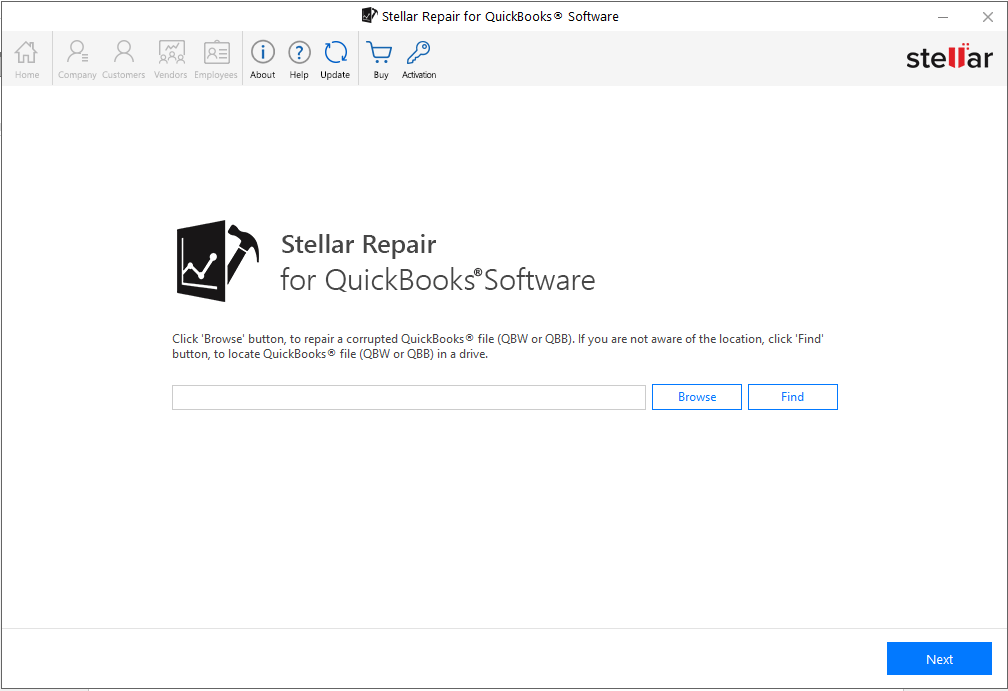
The software’s home screen had two options to select a QuickBooks ® file (QBW or QBB). I used the ‘Browse’ option to select the corrupt QBW file.
Note that if you are not aware of the QB file location, you can locate it using the ‘Find’ option.
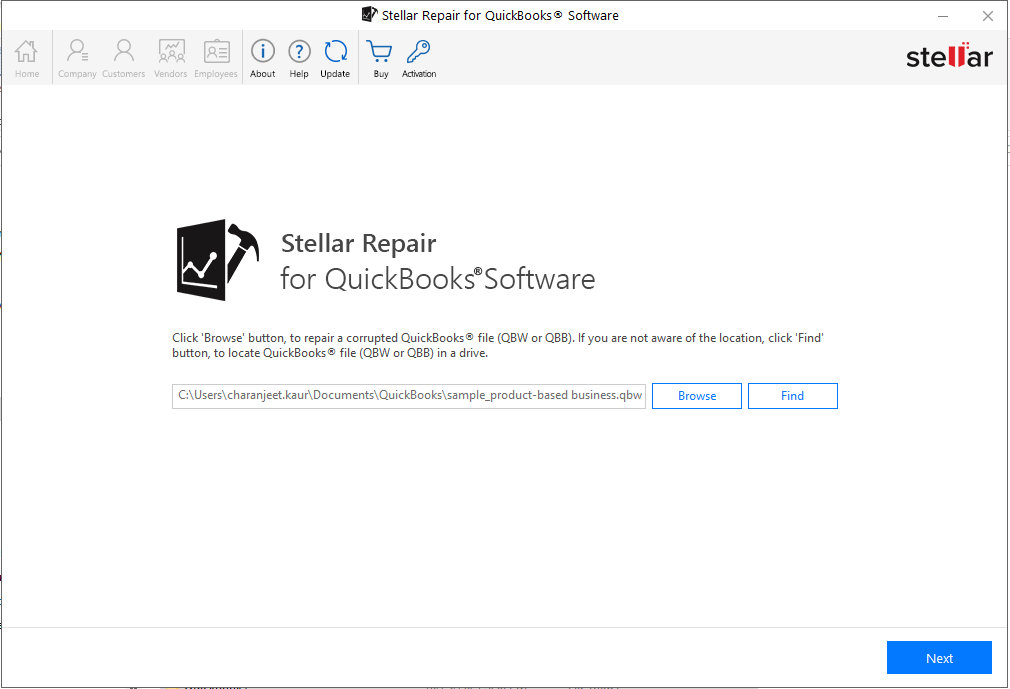
After uploading the file, I clicked 'Next,' and the software prompted me to select a backup file. As I did not update my backup file, I skipped this step. The software then presented with a 'Review and Scan' screen with the selected QBW file.
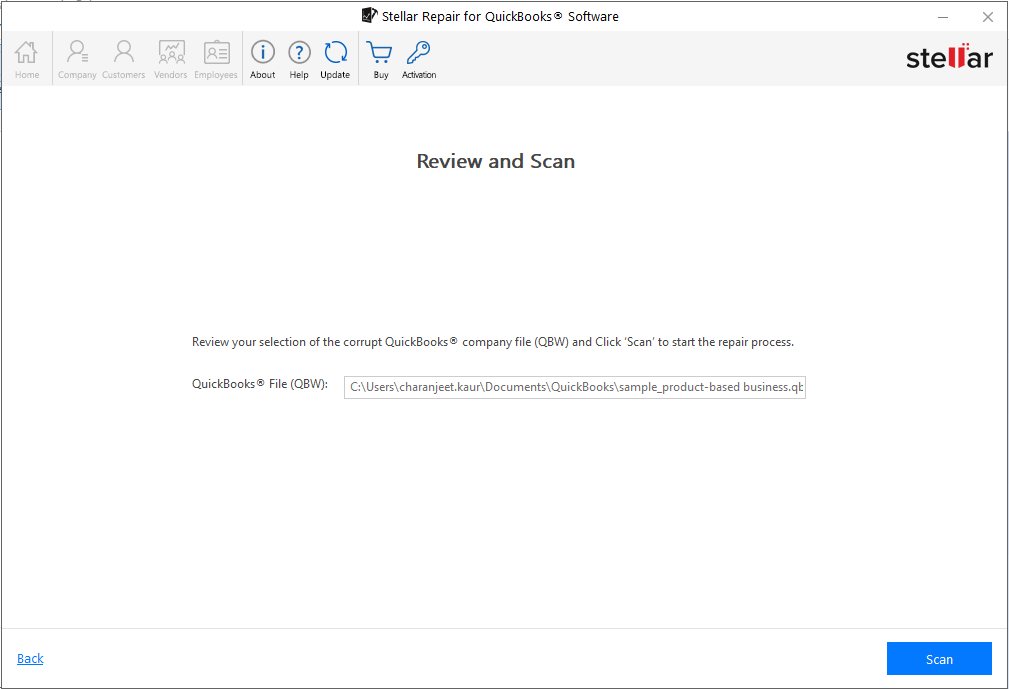
I clicked ‘Scan’ to initiate the repair process. After completing the scanning process, a ‘Scan Summary’ dialog box opened with details about the number of records present and deleted in the scanned file.

Clicking ‘OK’ displayed a preview of the recoverable data of the Company, including Charts of Accounts and Items & Services.
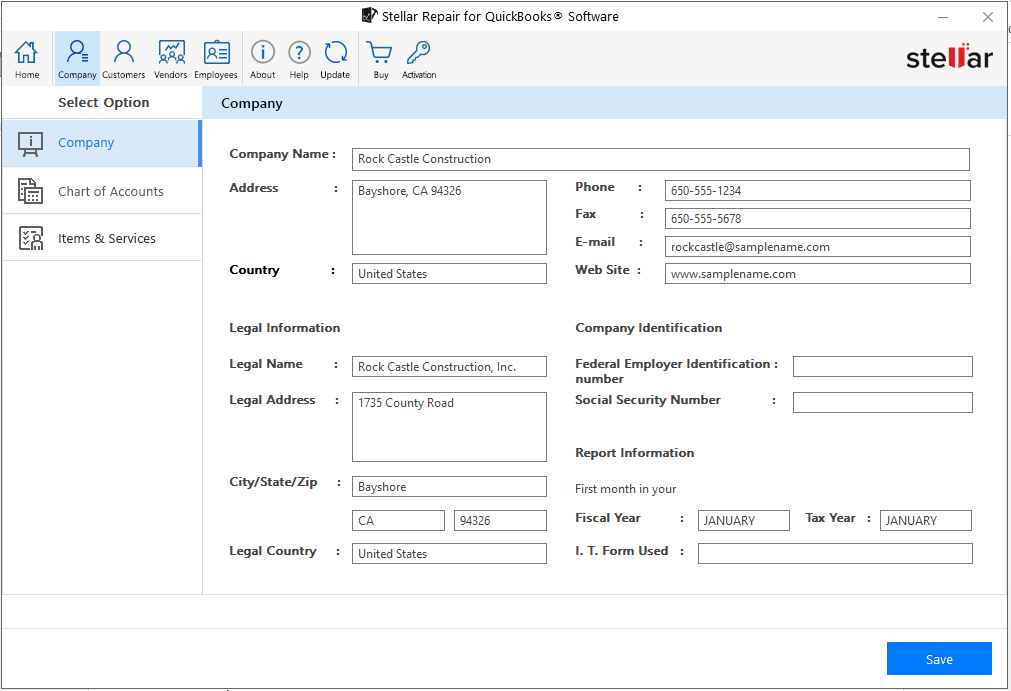
Then, clicking the 'Charts of Accounts' tab showed a list of all the Company's accounts and their balances in the same sequence as the original QB Company file. Also, I was able to determine the order of the accounts by checking the account type like Equity, Bank, AccountsReceivable, FixedAsset, etc.
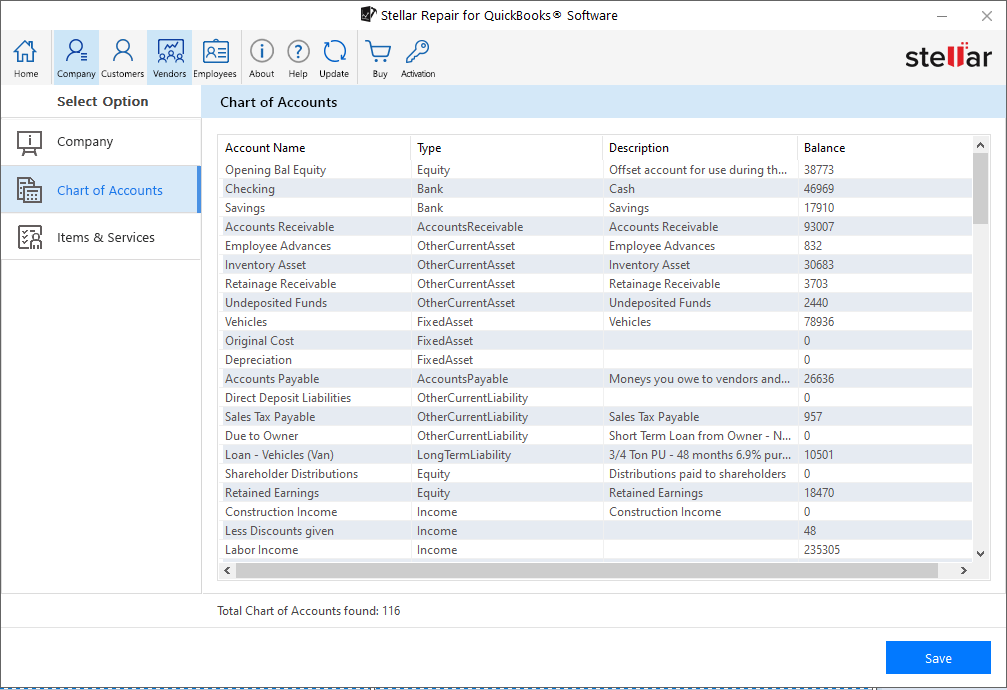
Further, selecting the ‘Items & Services’ tab opened up details of the recoverable items.
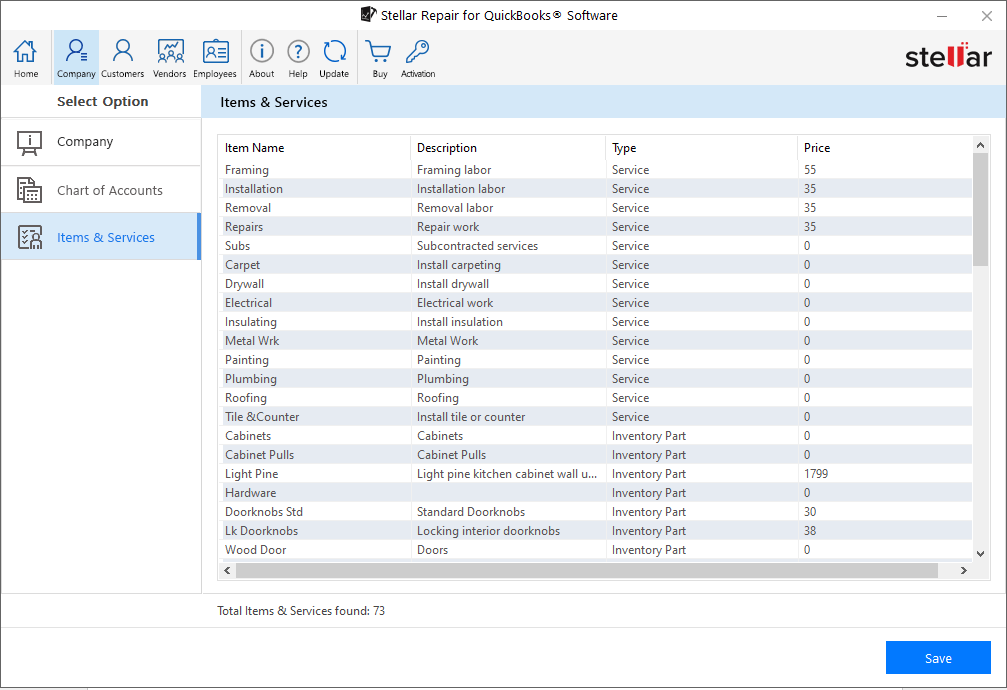
The preview window had several other tabs like Customers, Vendors, and Employees. Clicking each tab displayed a preview of their recoverable data. I was happy to see all the QuickBooks file data intact. To restore the data, I clicked on the 'Save' button.
Note: If you’ve downloaded the demo version of the software, you’ll need to activate the software licensed version to save the data.
Clicking on ‘Save’ opens a ‘Save File’ dialog box with options to browse and select an empty QBW file for saving the data.
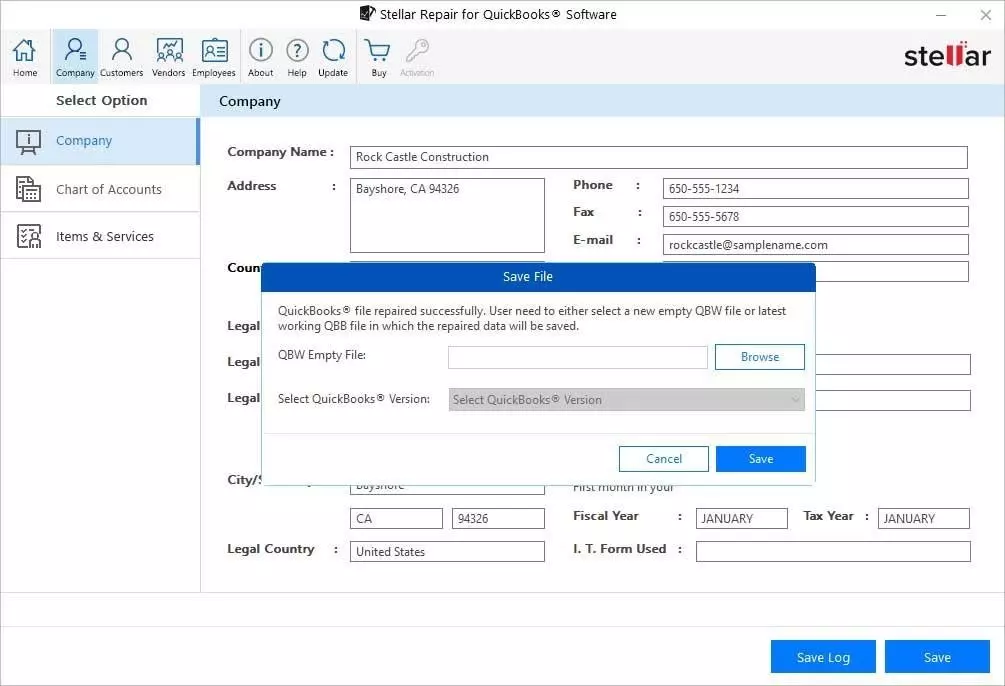
Once the QBW file was selected, I hit the ‘Save’ button, and the software initiated the saving process. It then displayed a ‘Repair Process Complete’ message box on successful completion of the repair process.
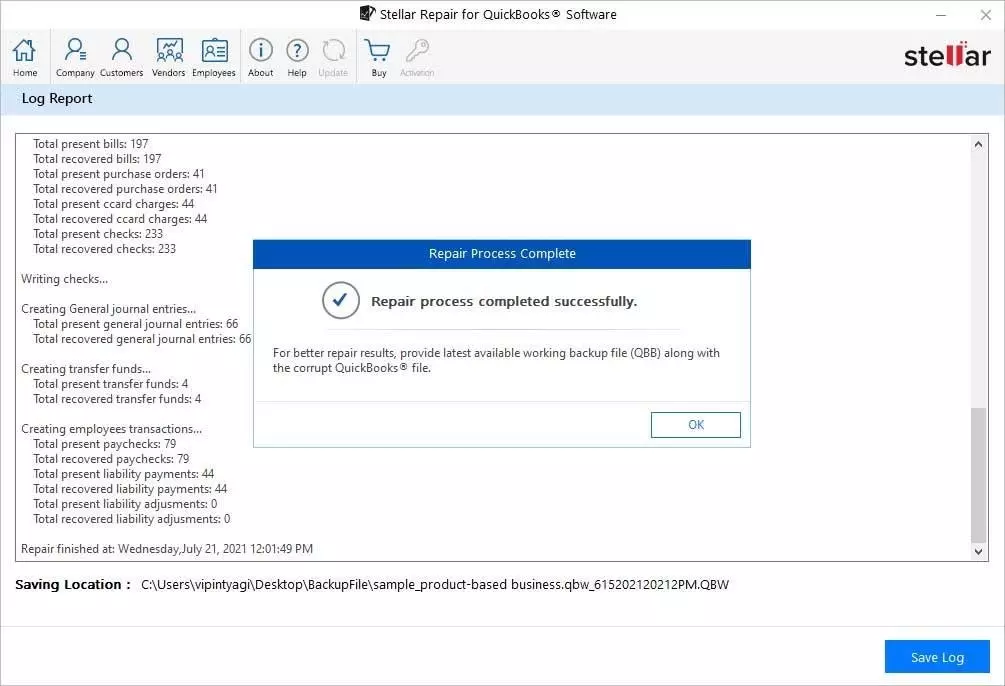
After performing these steps, I tried opening my company file using the QuickBooks Desktop application. Finally, I was able to open the file, and it had all the data intact.
Stellar Repair for QuickBooks® Software is an easy-to-use tool for QB Desktop users to recover lost or inaccessible company file data. The software interface makes repairing a corrupt QBW file a seamless process; particularly, the stepwise instructions on each screen of the software assist in performing data recovery in a simplified manner without any technical support. So, if you need urgent access to your inaccessible QuickBooks file data, using the Stellar Repair for QuickBooks® Software might come in handy. The best part about the software is the demo version helps verify the recoverable data before saving the data using the software licensed version.
Leave your comments
Post comment as a guest