Comments (3)
Lee Peterson
Extremely insightful, I'll apply your tips.
Josh Curtis
One of my main objectives in life aside evolving in my career is releasing a song. Wish me good luck !!
Clive Wilkinson
GarageBand is useful.
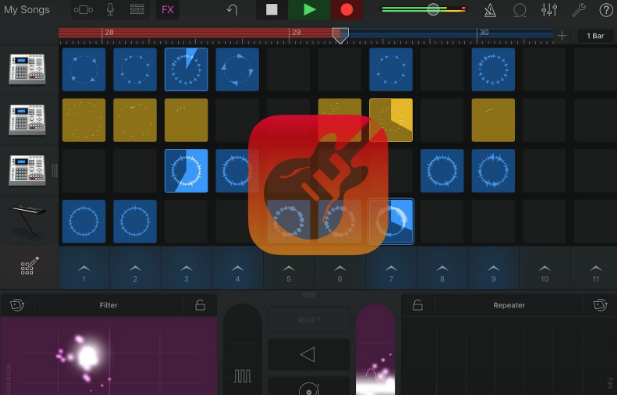
GarageBand is available on Mac OS devices as a music creation program.
GarageBand takes the process of creating music and makes it simple. It features a quick design that lets you review tracks and adjust them and position them as necessary. It is compatible with many instruments, plus you can create sounds with virtual instruments.
GarageBand is one of the most outstanding programs you can enjoy using when creating music. It’s not hard to make GarageBand work for your music creation needs. Take a look at this brief GarageBand tutorial to see how the program works.
1. Select the Empty Project option when creating a new file with GarageBand.
Enter the input and output devices for your file. Your input device should be a USB MIDI keyboard that helps you play many virtual instruments. You can also use a microphone to help you record your content. You could even connect a guitar or bass to your computer and use virtual amps and pedal effects.
For the output, you’ll need to use speakers that will play the music you create. The speakers should be good enough to project whatever audio notes you wish to produce.
2. Adjust the details for your music.
The details feature will dictate what you want to get out of your music. You can list the key your song will play in, the time signature, and the tempo or beats per minute.
3. Add a drummer if you wish.
GarageBand provides many virtual drummers that will automatically play alongside your song. Review the tones and effects for each drummer to ensure you find something that fits.
A GarageBand tutorial within the program can illustrate how the drummer setups work. You can use these drummer features to create better sounds.
4. Add new tracks.
You can start adding tracks when you have the settings up and running. You can use multiple layers, including ones for the tempo and a master track.
Each track will entail a few things:
5. Import prior audio files if you have any.
You can import an older audio recording to your work as necessary. The file may include a prior track you have recorded. GarageBand lets you adjust the new track and configure where you’re going to include your audio data.
6. Start recording your work.
Click the red record dot, and start playing your instrument. You’ll notice a timer moving showing that the program is recording your work. You may also find a sound line that keeps expanding when you play.
7. Use the right MIDI loops if necessary.
GarageBand has multiple Musical Instrument Digital Interface loops that will simulate many instruments. You can find such loops based on instrument, genre, and whatever mood you wish to create.
Adjust the MIDI loops by tempo, volume, and effect. GarageBand lets you place certain loops in the forefront, while others will stay in the background. The GarageBand setup lets you handle your loops and keep them from overwhelming one another. You can also preview each loop before adding something.
You can also create a custom loop by taking a few bits of your recorded track and looping it to play many times over. The custom loop fits when you’re trying to play the same sound.
8. Record your vocals if you wish to add any.
While you could use the built-in microphone in a computer or other device, using an external microphone is recommended. The microphone can connect through a USB port. Be sure you have one that is strong enough and can accurately record your voice.
9. Check on how well the tracks appear alongside one another.
You can prepare tracks through different places and then use GarageBand to adjust where those tracks will appear. The interface lets you sort between each track and then move them to different spots on your track. You can adjust these tracks based on:
The visual display on GarageBand simplifies the work, so check how your sounds appear when configuring your files.
10. Save your work in the proper file format.
GarageBand supports many file formats, including the MP3 and AAC formats. You can also select the audio quality for your file. A format with more kilobits of data will sound better, but it will take up more disk space.
There are a few tips to consider when using GarageBand:
Using these points will make GarageBand more valuable and helpful for your recording needs. Take note of how well GarageBand works when you start. Try the program out as necessary, as it can take a bit of time to make things work. But once you get things running right, you’ll find that GarageBand is a useful tool that makes it easier for you to create music on your computer.
Extremely insightful, I'll apply your tips.
One of my main objectives in life aside evolving in my career is releasing a song. Wish me good luck !!
GarageBand is useful.
Luke Fitzpatrick has been published in Forbes, Yahoo! News and Influencive. He is also a guest lecturer at the University of Sydney, lecturing in Cross-Cultural Management and the Pre-MBA Program. You can connect with him on LinkedIn.
Leave your comments
Post comment as a guest