WordPress is the most popular blogging platform on the internet with reportedly 74 million websites that use wordpress. It has quite innovatively grown from being a blogger’s best friend to a full-fledged CMS that runs all kinds of websites; business to personal.
In fact, here at Dikonia, 51% of our websites are based on WordPress, making it the most worked on platform in-house after Drupal.
After getting a lot of queries about the various WordPress errors that our clients come across and panic about, we decided to bust them in a comprehensive blogpost that will act as a handy guide for anyone new to WordPress.
Out of experience, we can say that although WP is a great platform but encountering errors is very normal with it. These errors are often caused by plugin failures, incompatible code, broken links or server issues. If you know what you’re doing, it is really easy to resolve them, let us demonstrate.
Error 1: Website Turns Into A Blank White Screen
You open the website and find that there is nothing there. No header, no message and no nothing. This is called WordPress White Screen of Death and it is the most common response of the platform to incompatible code.
Why this happens:
- New Plugin Install
- Plugin Version Upgrade
- WordPress Version Upgrade
- Theme Install/Upgrade
- Caching Plugins
- Server Error
How to Fix it?
The worst part about this error is that you can’t get to the root cause of the error just by looking at a white screen.
But here are some steps that you can try and see if it resolves the issue.
- Uninstall the most recently installed plugin and delete it from the admin panel.
- Upgrade any plugin that is asking for a version update.
- Check your caching plugin’s settings and make sure it is not rendering pages blank. Try clearing cache when you encounter the issue.
- Check if an automatic WordPress upgrade has taken place which could have gone wrong. Did you manually update WordPress? If yes, switchback to the previous version.
If none of the above steps resolve the issue, simply trackback to the last thing you did with your website before seeing the blank screen. As minor as updating meta tags in an SEO plugin or manually can cause this issue. Immediately undo such a step taken by you.
If still no resolution, show the site to an expert or contact us for a review.
Error 2: File Too Large For Upload
This error will most probably appear when you upload an external theme to WordPress Admin panel for the first time.
Why does this happen?
The initial WordPress upload limit is around 2 MB which can prove insufficient for larger files. In this case you’d have to increase the file upload limit manually.
How to fix it?
To manually do it, you just have to paste the below mentioned code which will reset the maximum upload limit to 64 MB, well suited for all kinds of uploads in future.
Head to functions.php and open it. It resides in Appearance > Editor > Check the right sidebar. Then paste the below code in there.
@ini_set( 'upload_max_size' , '64M' );
@ini_set( 'post_max_size', '64M');
@ini_set( 'max_execution_time', '300' );
Caution: Use the exact formatting used above, sometimes inapt formatting can blow up the website.
Error 3: 503 Service Unavailable
This is one of the infamous 500 series errors that displays a message on your website claiming “503 Service Unavailable”. These are typically hard to deal with it and in cases, you’d have to let go of your website due to this. Constantly backing up your website can help avoid such a situation.
Why does this happen?
This happens due to a conflicting PHP script that the WordPress platform is unable to interpret. A PHP error means something wrong with either the theme or an incompatible plugin.
How to Fix it?
Follow the below mentioned possible solutions for it.
If the Admin panel is working:
- Deactivate all your plugins via the admin panel.
- Temporarily switch to one of the default WordPress themes such as Twenty Sixteen, Twenty Seventeen etc.
If the Admin panel is not working:
- Go to cPanel and access the file browser.
- You will find a folder named as public_html. Head into it and locate wp_contents folder.
- In here, you will find a folder called plugins.
- Rename this folder by right clicking on it. Give it any arbitrary name such as plugin old.
If the above steps don’t work, it’s time to remove the WP software from your server and install a new one or a back up if you have one.
Concluding Thoughts
As you can see that most of the WordPress errors are caused by malfunctioning plugins, themes and scripts, the best way to avoid these errors is to be extra cautious while dealing with any kind of changes relating to these three things.
Mostly, undoing the last change made by you will save the day for you but not in all cases. So, always keep a backup handy for your website. The best way to do this is contacting your hosting provider and asking them to setup automatic backups for your website for daily, weekly or monthly basis, as you like.

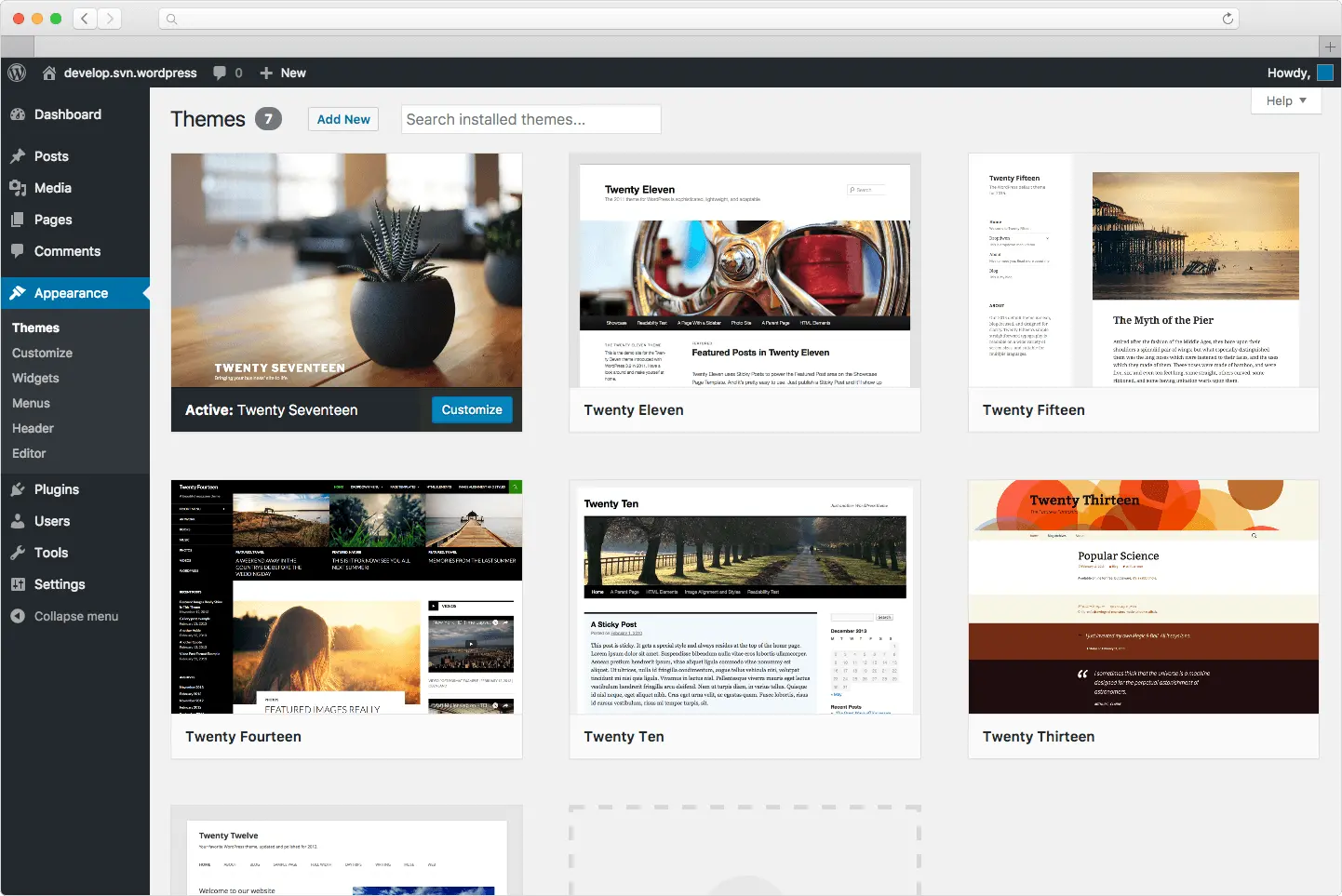

Leave your comments
Post comment as a guest