Comments
- No comments found

There are numerous ways to fix the recovery pending state in SQL Server, depending on the situation.
The recovery pending state of a structured query language (SQL) database indicates that the database is undergoing the recovery process. When restoring a database, this status is considered normal as it signifies that the database is currently being restored. However, there are instances where this status may appear due to database corruption.
When a database is in the recovery pending state, it cannot be utilized until its status changes to online. It is crucial to ensure that the database transitions to an online status promptly. Additionally, if the pending status is caused by corruption issues, you can utilize Stellar Repair for MS SQL to repair your database. This specialized software is designed for SQL Server data repair. In this article, we will delve into the reasons behind the occurrence of this error and present different solutions, including how to address and fix recovery pending state issue in SQL Server database using Stellar Repair for MS SQL.
Usually, this status means that the database is undergoing a recovery process. When we restore a database, this status is normal and indicates that the database is being restored. However, under certain circumstances, we may encounter this status, which suggests that the database is corrupted due to issues such as power outages, hardware malfunctions, viruses, and other factors.
In normal circumstances, the problem will be fixed when the restore process is finished. However, if the recovery pending status is caused by a corruption problem in the database, then you will need to apply the techniques below.
If your database is corrupt, you can restore it from the last good backup. Here’s the following code that shows how to restore your database from a backup:. Here’s the following code shows how to restore your database from a backup:
USE [master]
BACKUP LOG [stellardb] TO DISK = N'C:\Backup\stellardb_LogBackup.bak' WITH NOFORMAT, NOINIT, NAME = N'stellardb_LogBackup_48', NOSKIP, NOREWIND, NOUNLOAD, NORECOVERY , STATS = 5
RESTORE DATABASE [stellardb] FROM DISK = N'C:\Backup\stellardb.bak' WITH FILE = 1, NOUNLOAD, STATS = 5
GO
You can also try using the DBCC CHECKDB command to repair the corrupt database. The following code illustrates how to use it to repair the database:
USE master;
GO
ALTER DATABASE stellar
SET SINGLE_USER
WITH ROLLBACK IMMEDIATE;
GO
DBCC CHECKDB('stellar',REPAIR_REBUILD)
GO
ALTER DATABASE stellar
SET MULTI_USER;
GO
If you do not have a backup and the DBCC CHECKDB command doesn’t work, you can use a third-party SQL repair software, like Stellar Repair for MS SQL. This is a specialized software that you can apply to repair your database. In the next section, we will explain how to use and apply the software.This
Stellar Repair is a great software created to help DBAs and developers to resolve problems with their databases. The software can do the following things:
Repair databases.
Repair backups (Technician and Toolkit editions)
Recover login passwords (Technician and Toolkit editions).
Exports the data to CSV, HTML, and Excel.
Analyzes the log (Toolkit edition).
Recovers compressed data.
Here’s how to use the software:
You can download the software from the following website:
Download Stellar Repair for MS SQL.
Once downloaded, follow to the wizard to select the location to install and install the software.
Make sure to take your database Offline using the SSMS in the Object Explorer.
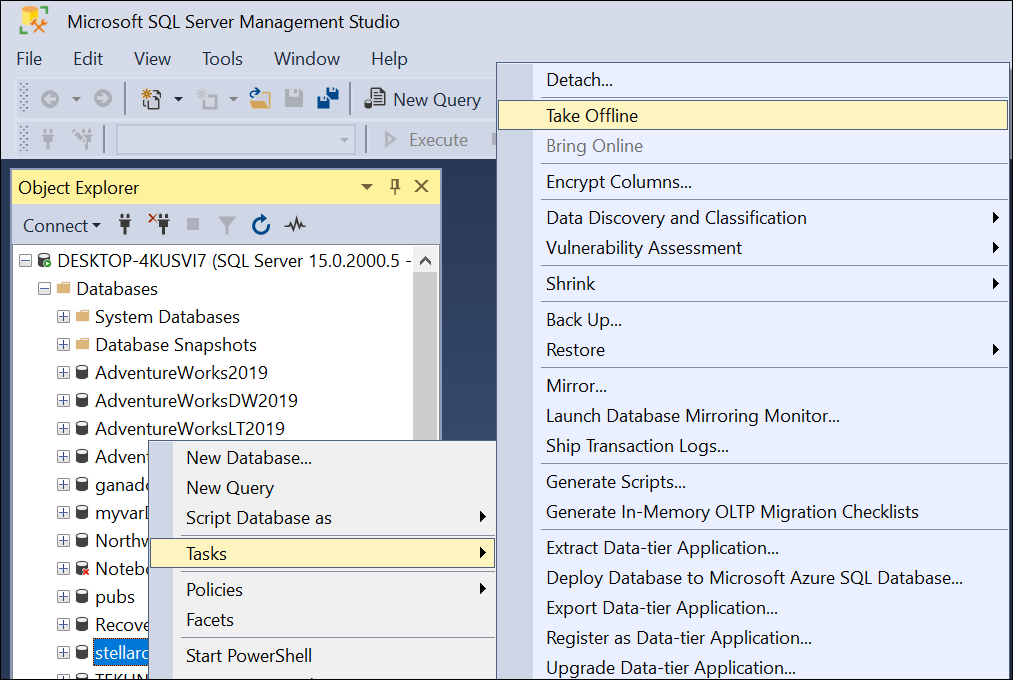
Launch the software and use the Find button to locate the database file if you don’t know its location using Stellar Repair for MS SQL. The data file has the .mdf extension
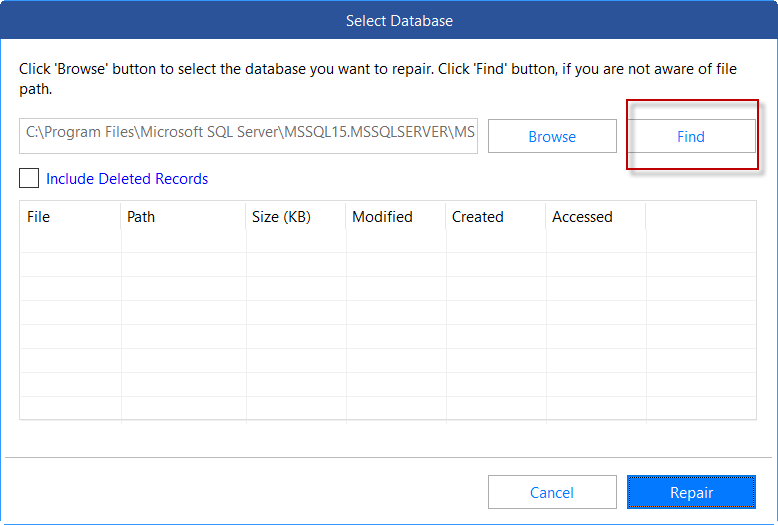
If you know the location, press the Browse button and select the copy of the database file. After selecting the file, click the Repair button.
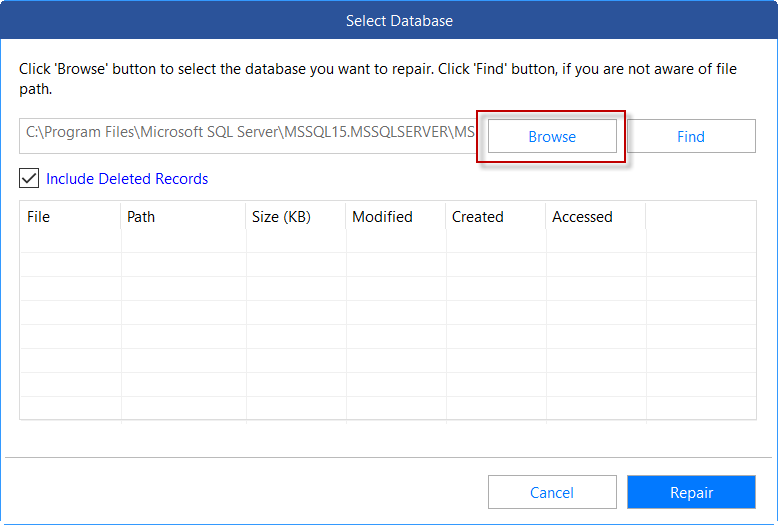
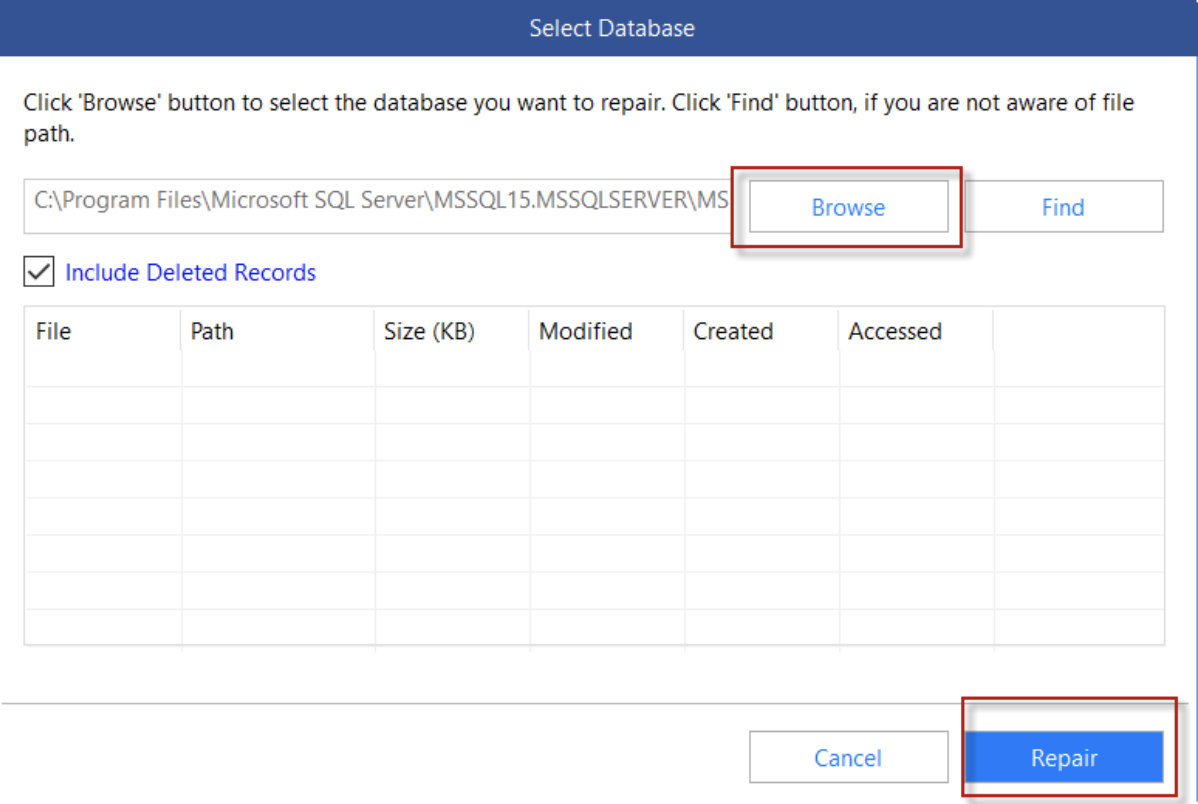
After repair, the software will present all the data. Verify the data and click Save.
Finally, you can save the data in a new database, the current live database, or export it in other formats such as CSV, HTML, or Excel.
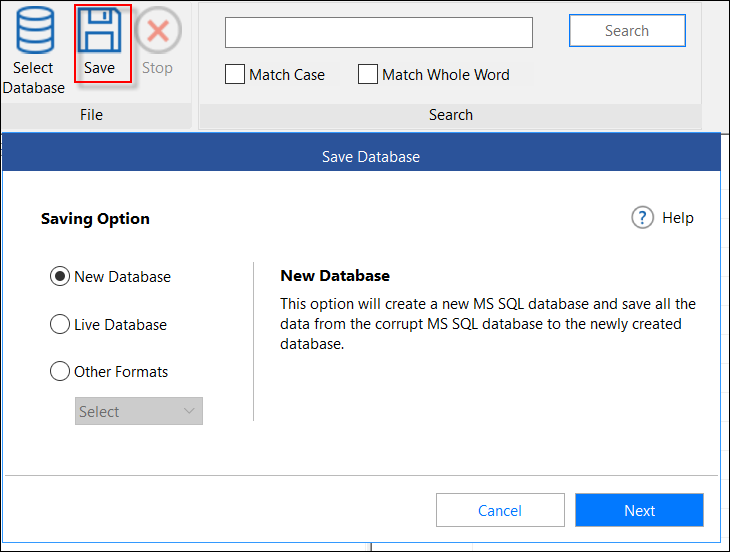
The following best practices can help you reduce the occurrence of recovery pending state problems:
Ensure to check your hard disks and replace any old ones.
Install a UPS system to mitigate the risk of power outages.
Update your system with the best anti-virus and malware protection.
Train your office members on security topics to prevent attacks from hackers.
Secure your system with firewalls and safeguard your network.
Stellar Information received a call from a customer seeking assistance as their database was in recovery pending status and not undergoing the recovery process. The database was found to be corrupt. Stellar Information inquired if the customer had a backup, to which they confirmed having one from the previous day. Subsequently, the database was promptly restored. However, the customer expressed a desire to recover the current data as well.
Despite attempts to restore the database using the DBCC CHECKDB command proving unsuccessful, Stellar Information proceeded to utilize Stellar Repair for MS SQL. A secondary database, not visible to users, was created, and the data was tested, compared, and updated with the online database. Ultimately, Stellar Information successfully resolved the issue.
If your database is in Recovery Pending mode, it may simply mean that it is in the restoration process. However, if that is not the case, then it indicates that the database is corrupted. In such a scenario, you may need to recover your database using a backup. If you cannot use your backup or if you do not have a current backup, you can use the DBCC CHECKDB command to repair the database. If the command fails, you can utilize Stellar Repair for MS SQL. This advanced software can easily repair a corrupt SQL Server database (MDF or NDF) file in just a few steps. It restores all the objects from the database to a new database with complete integrity. It supports SQL Server 2022, 2019, 2017, and earlier versions. You can download the demo version of the software for free to scan the corrupt database file and preview the data.
Leave your comments
Post comment as a guest