There’s nothing more frustrating than signing up for what should be a fast internet plan, well capable of handling everything that you throw at it, only for it to not work as planned.
You’ve got a fast internet plan that you were promised would be sufficient for Netflix, only to have the immersion in your favorite film broken because the screen frequently freezes while buffering.
Or you’re keen on setting up a home office, only to discover that you can’t work from home at all because video conferences keep dropping out and the cloud services are too slow to be helpful. Before you look into your options to change your internet plan, there are 6 simple steps that you can take to make sure that you are getting a fast internet service.
1. Check Your Internet Speed
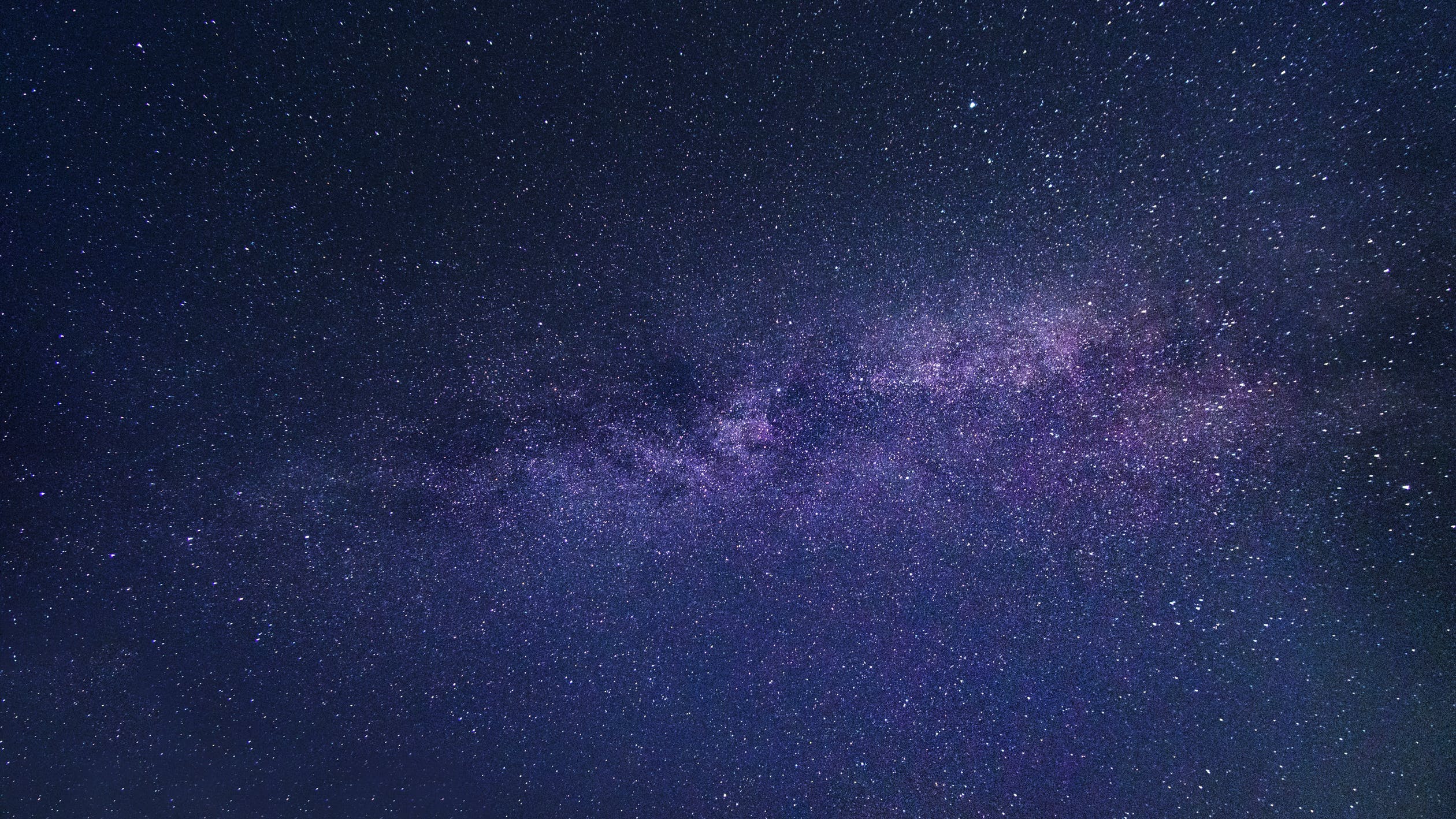
Before you do anything else, the first thing you should do is check the actual internet speed that you’re getting in your home. You can do this easily by visiting a respected speed test website and running the test (it’s usually a single button press). You should do this at the location that you’re experiencing slow internet speeds – so if you’re having trouble with Netflix in the living room, run the speed test there.
That will tell you instantly what internet speed you’re getting and may explain why you’re having the issue. For example, if you’ve signed up for a 50mbps download/25mbps upload internet plan, and your speed test returns a download speed of 10mbps, then something is going very wrong.
The speed test will never equal the maximum speed of your plan, as there are several factors that mean that no one will ever get a 50mbps download speed for a 50mbps internet plan, but the difference should be a small percentage, and if it’s larger than that, it’s time to troubleshoot further. This is also especially important if you are managing virtual assistants or have a remote workforce. That’s because, if your employees’ internet speeds are underperforming, then ultimately your business will be losing in terms of productivity.
2. Tweak Your Environment
In some cases, a slow internet speed can be the result of the house being too big or complex for the modem/router to provide a WiFi signal to the entire home. Run the speed test in a couple of different physical locations and see if the result is different. If it is faster in some locations, then it’s possible that walls and other obstacles are preventing the modem/router from sending a strong enough signal.
That being the case, one solution is to put some WiFi signal boosters and locate them strategically through the home to reach the weak spots. These act as a “chain” that rebroadcasts a WiFi signal that they pick up, resulting in better coverage across the home.
3. Try Basic Troubleshooting
It is possible that the issue might sit with the modem/router itself, and it might just need a reset or some settings tweaks. It might be something as simple as the need to switch from the 2.4GHz spectrum to the 5GHz spectrum because there’s too much wireless “noise” disrupting the environment. There are a number of small, simple troubleshooting steps that can solve an abnormally slow internet connection speed, and in many cases, it’s just one step that will fix it.
4. Check Your Security
Every connection to your internet slows down the overall speeds, as each connection “splits” the total bandwidth available. Often people think that they’re experiencing unreasonably slow speeds, only to discover that the real reason is that a neighbor or other nearby person is “borrowing” their internet connection, having managed to figure out the password or gain access to the modem/router.
It’s a good idea to make sure that both your internet connection and your modem/router have strong, robust passwords. While you’re in your modem’s settings, just check and see if there are any devices that you’re not familiar with that are connected to your internet. If so, remove them (and immediately change both modem and internet passwords to something else).
5. Buy a New Modem
As a last resort, you may simply need a new modem/router. If your modem/router is old, it might not be up to broadcasting speeds to meet modern standards – it’s worth checking the features of any modem/router older than five years old to determine whether there’s value in upgrading.
Additionally, if there are a lot of devices in the house connected to the modem/router, then an upgrade might be in order. Cheaper devices can only really handle a couple of different devices connected to the internet simultaneously, so if you want to have a TV blaring Netflix while someone else works in the home office, another person shops online, and the kids play some video games online, then an upgrade to a more powerful modem/router than can enable more points of connection might be the solution.
6. Check-in With Your Internet Provider

It’s also a good idea to give your internet service provider (ISP) a call and check with them whether there might be a situation in the area that is affecting internet speeds or to suggest other forms of troubleshooting if needed. Most ISPs have teams that are well and truly capable of providing first-level support to help you get to the bottom of what might be affecting your internet speeds, and offer some ideas for solutions that you can try before going to the time and expense of calling out some technical support or trying to register an issue with your internet provider over the speeds that you’re getting.


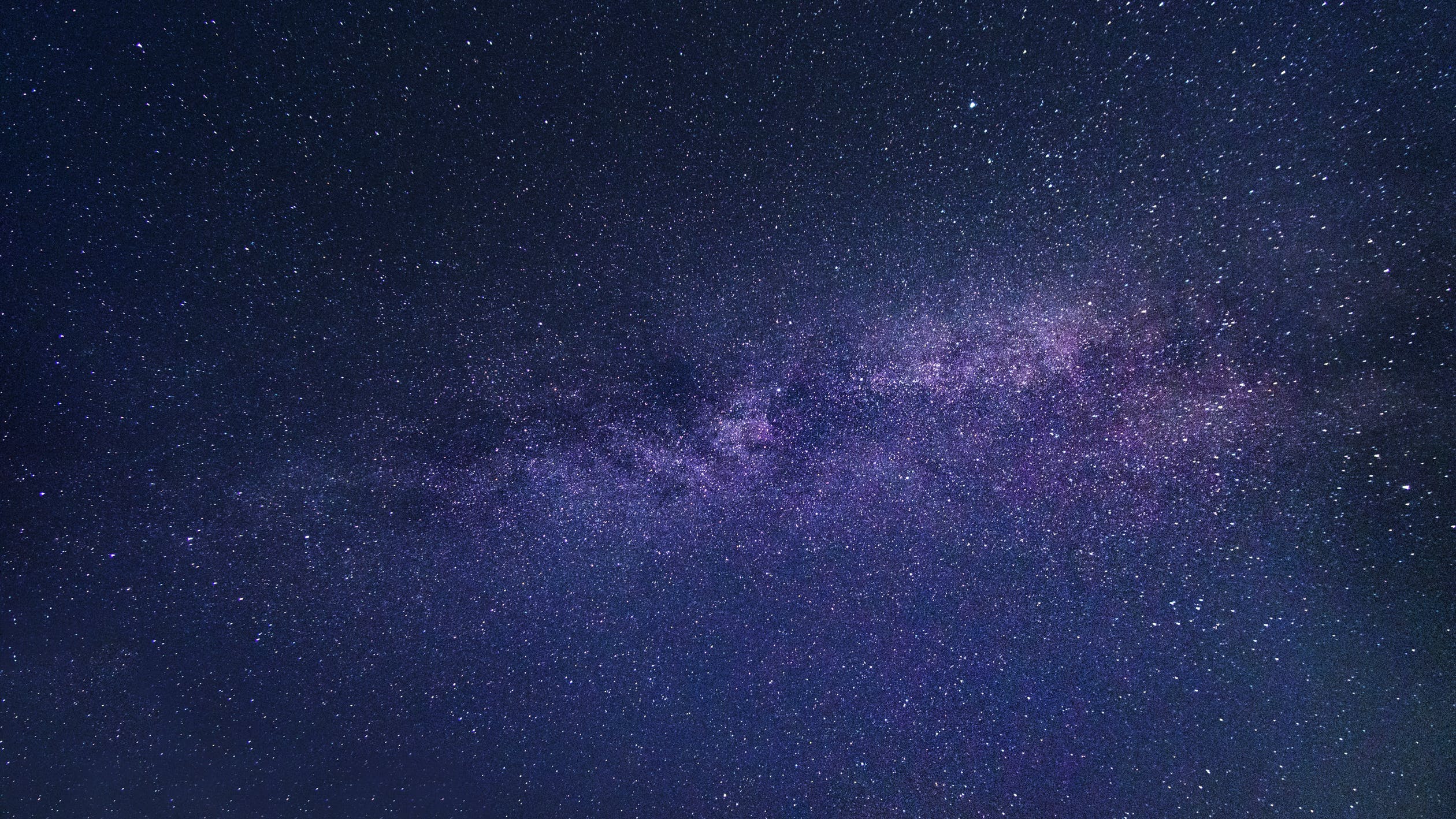


Leave your comments
Post comment as a guest