Comments
- No comments found

SQL Server Database can get corrupted or become inaccessible due to various reasons, such as issues with the hardware, corruption of files stored within the SQL database, bugs in the software, sudden shutdown or power cut, etc. If database corruption is not handled carefully and at the right time, it can lead to major data loss and downtime. Therefore, it is extremely important to initiate SQL database repair as soon as possible.
The most feasible solution is to restore the database from a healthy backup. If the backup does not exist, running the DBCC CHECKDB commands can help in fixing the corrupted database. However, these commands can help fix minor corruption issues in the SQL database and may result in data loss. To repair a severely corrupted database with complete integrity, you need to use a specialized SQL database repair software, such as Stellar Repair for MS SQL.
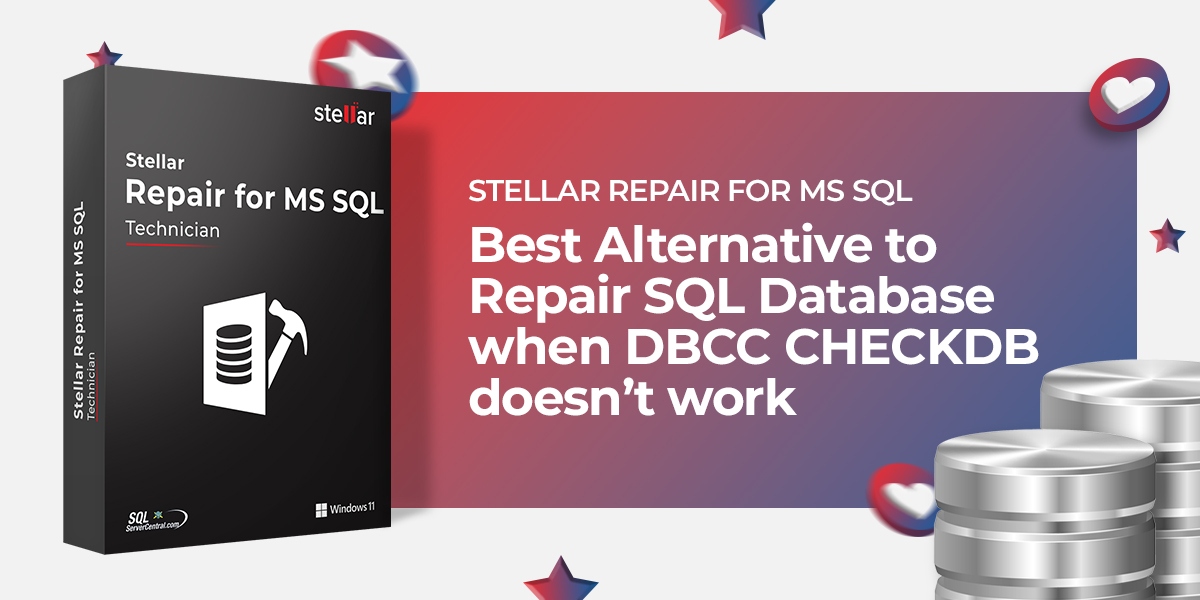
Stellar Repair for MS SQL helps in repairing severely corrupt, large-sized MS SQL database files (MDF or NDF). It can recover all the database objects, including tables, indexes, deleted records, triggers, keys, stored procedures, rules, etc. This professional SQL database repair solution is a much better alternative to the DBCC CHECKDB commands as it helps restore the database without any data loss. It is very easy to install and use. The software supports SQL Server 2019, 2017, 2016, 2014, 2012, 2008, and older versions.
Stellar Repair for MS SQL incorporates powerful repair algorithms to fix the corruption issues in MS SQL database. Some of the advanced features of the software include:
The advanced algorithms of the software help in recovering the deleted tables and records.
The software helps in repairing corrupt SQL database files and allows you to save them in multiple formats. The repaired SQL file can be saved in MS SQL, HTML, CSV, and XLS formats.
The repairable items will be listed and shown in a tree-like structure in the left pane. You can select any item and view its contents in the right pane. The preview will help in verifying the repairable items.
The software is compatible with Windows 10, 8, 7, Vista, 2003, XP, 2000, and Windows Server 2008/2012. It supports the MS SQL version 2019, 2017, 2016, 2014, and earlier versions.
Here is a step-by-step process to repair corrupt SQL database using the software:
Before installing the software, let us know the prerequisites to install it:
Hard Disk – 250 MB free space
Memory – 32 GB (minimum 16 GB)
Processor – Intel-compatible (x86, x64)
MS SQL Server – 2019 and earlier versions
Operating System – Windows Server 2019, 2016, 2012, 2008, 2003 and Windows 10, 8.1, 8, and 7
It is very easy to install the software. Just download the .exe file from the software page, open it, and follow a few simple steps.
After installation, launch the software. It will open a pop-up message asking to stop the SQL server and copy the database to some other location.
Navigate and select the file that needs to be repaired using the Find or Browse option.
After selecting the database file, click Repair. The software will provide two scan levels - Standard level to fast scan the file; and Advanced level to scan the file thoroughly. Select the appropriate scan option.
Once the scanning process is completed, the software previews the repaired database and all the recoverable objects. It also recover the deleted records. However, a log file is required to recover the deleted records.
You can save the repaired database file to a New Database or in a Live Database. You can also save the file data in a format, like CSV, HTML, or XLS.
After selecting the saving option, provide the server details to connect to the server and choose the location to save the file. Click Next.
On clicking Next, two saving options will be provided. You can choose the Fast Saving option to save the repaired file quickly, with the data first and indexes later. If you want to save the data and indexes together, select the Standard Saving option.
On clicking Next, the software will start saving the records and indicate the status. The “Completed” status will show the saved records and the “Processing” status indicates the files that are getting saved. The rest of the records are shown under “Pending” status.
Stellar Repair for MS SQL can be used efficiently to repair SQL database (MDF) files and restore the database with minimum downtime. You can easily check the preview of recoverable items and verify the data accuracy using the free demo version of this tool. After verifying the data, you can get the licensed version of Stellar Repair for MS SQL to save the repaired data. The advanced features, simple to use interface and reliability make it an ideal tool for repairing corrupt SQL database files.
Leave your comments
Post comment as a guest